Huawei just unveiled their latest flagship devices, the Huawei Mate 30 Pro and Huawei Mate 30. Due to recent trade wars between the US and China, Google ban took effect forcing Huawei to not include basic Google apps to be pre-installed in their latest devices. However, you can still install Google Play and Google Play services on these devices manually, thanks to 9to5Google for the quick guide on how to install these manually to your Huawei Mate 30 Pro/ Huawei Mate 30.
Here are the quick and simple steps:
- Open the stock ‘Browser’ or alternatively sideload the Chrome APK (does not need Google Play Services to operate)
- Head to the following web address: https://www.lzplay.net/
- Hit the big blue button to download the Google Services Framework installer
- Allow the Google Services Assistant installer to install all of the necessary files and frameworks.
- Once the Google Play Store is installed, run the application.
- At this point, you may encounter issues being able to sign in. Simply restart your device and re-launch.
- Sign-in and install any Google apps (note: you do not need to install all Google apps should you not require them).
- Follow the video guide above for step-by-step instructions.
Here's the video tutorial on how to install Google Play and Google Play services on your Huawei Mate 30 Pro / Mate 30:
guide and references from https://9to5google.com/2019/09/23/how-to-install-google-apps-on-mate-30-pro/
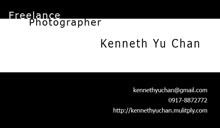

No comments:
Post a Comment